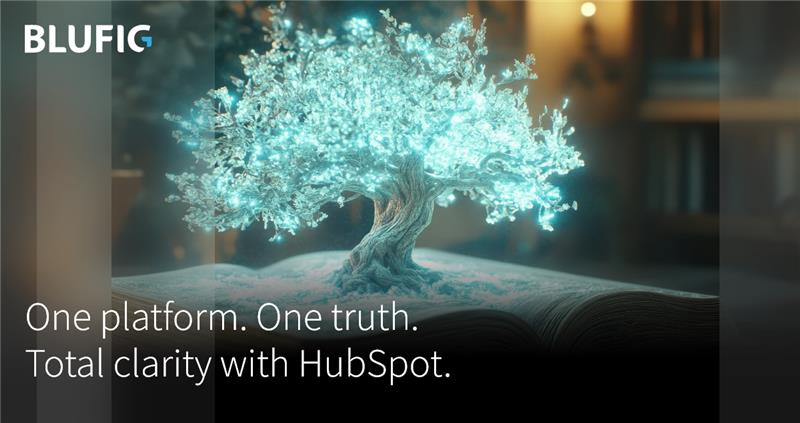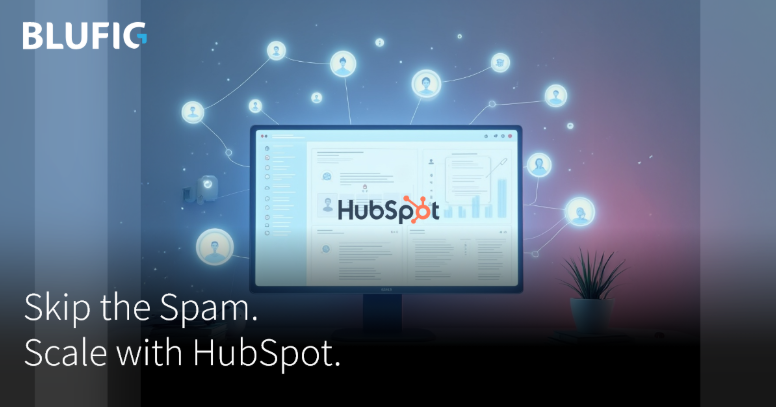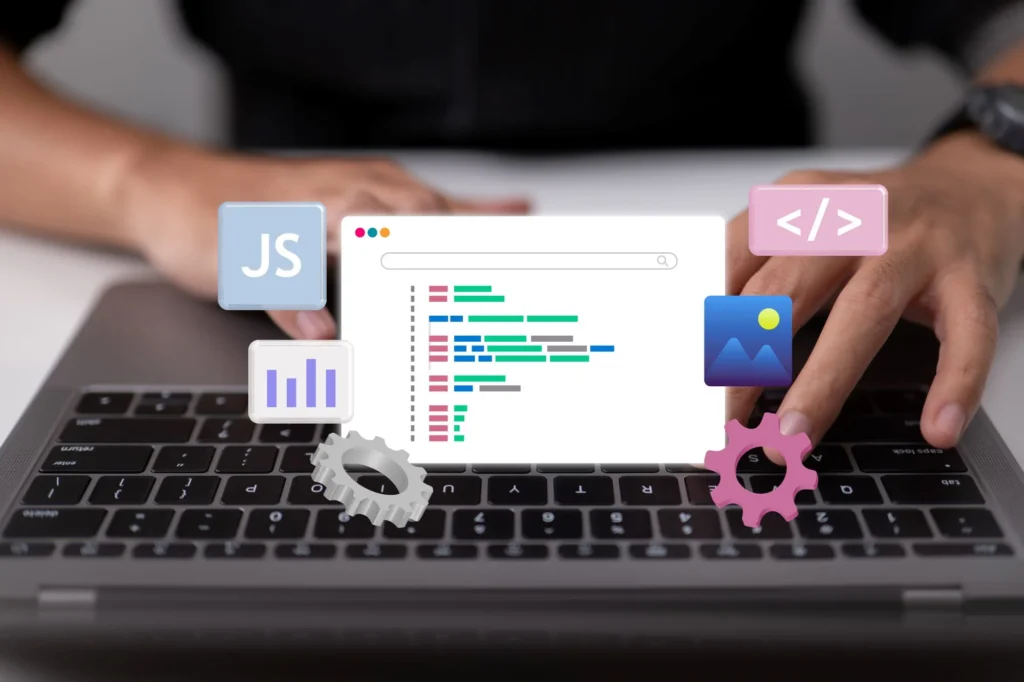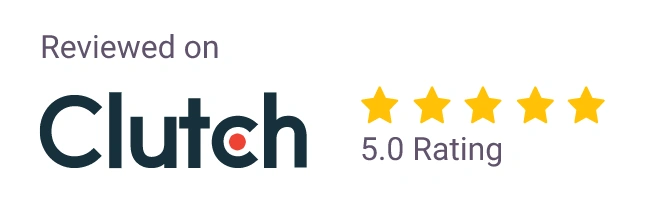Simple Steps to Set Up a WordPress Staging Site for Testing
Every website owner or developer knows the importance of properly testing updates, new plugins, themes, and other changes before implementing them on a live production site. Making changes directly on a live site can risk introducing bugs, breaking functionality, or even crashing the entire site – frustrating both site owners and visitors.
This is where a staging site comes into play. A staging site is essentially a clone of your live WordPress site hosted in a separate, secure environment. It allows you to safely test any modifications, new features, or updates before pushing them to your live site, minimizing potential issues and downtime.

Setting up a WordPress staging site might sound complex, but it’s quite straightforward, thanks to various plugins and hosting solutions available. Here’s a simple step-by-step guide to help you create a staging environment for your WordPress site:
Choose Your Staging Method There are primarily two methods to set up a staging site: using a plugin or leveraging your hosting provider’s staging environment tools.
Plugins: There are several free and paid plugins available that can create a staging site for you, such as WP Staging, Duplicator, and BlogVault. These plugins typically create a separate staging site within your existing hosting environment.
Hosting Provider Tools: Many hosting providers offer built-in staging tools or environments specifically designed for WordPress sites. These tools usually create an exact replica of your live site on a separate URL or subdomain.
Install and Configure the Staging Plugin (If Using a Plugin) If you opt for the plugin method, you’ll need to install and activate the chosen staging plugin on your live WordPress site. Most popular staging plugins provide clear instructions and a user-friendly interface to guide you through the setup process.
During the setup, you’ll be prompted to configure various settings, such as the staging site URL, database details, file transfer options, and more. Be sure to follow the plugin’s instructions carefully to ensure a successful staging site creation.
Create the Staging Site Once the plugin is set up, or if you’re using your hosting provider’s staging tools, you can initiate the process of creating the staging site. This typically involves clicking a button or following a few simple steps in your hosting control panel or the plugin’s interface.
The staging site creation process may take some time, depending on the size of your live site and the server resources available. During this process, the plugin or hosting tool will create an exact replica of your live site’s files, database, and settings on the staging environment.
Access and Test the Staging Site After the staging site creation is complete, you’ll be provided with a separate URL or subdomain where you can access your staging site. This URL should be different from your live site’s URL to avoid any confusion or potential conflicts.
Want to build your WordPress Website ?
Once you’ve accessed the staging site, you can start testing any desired changes, updates, or new features without affecting your live site. This includes installing and testing new plugins, updating themes, modifying code, or making content changes.
Remember, the staging site is an isolated environment, so any changes you make will not be reflected on your live site until you manually push or transfer those changes.
Push Changes to the Live Site (Optional) After thoroughly testing your changes on the staging site and ensuring everything works as expected, you can choose to push or transfer those changes to your live site.
Most staging plugins and hosting tools provide an option to merge or transfer the modified files, database, and settings from the staging site to the live site with just a few clicks. However, it’s crucial to take a complete backup of your live site before proceeding with this step, as an extra precaution.
By following these simple steps, you can easily set up a WordPress staging site and enjoy a safe, risk-free environment for testing and experimenting with your site’s features, updates, and customizations. Implementing a staging workflow not only minimizes potential issues and downtime but also saves you time and effort in the long run, ensuring a smoother experience for both you and your site visitors.